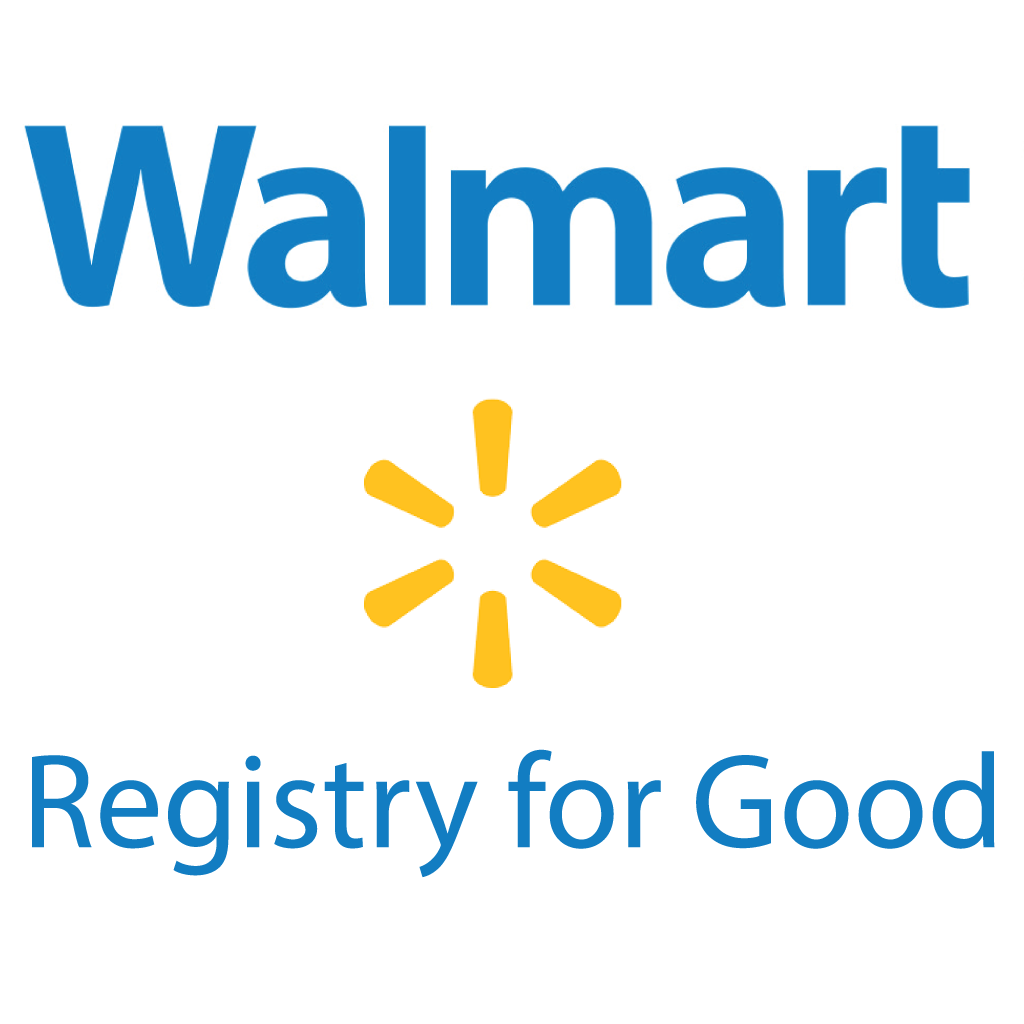Internet Privacy
If you are concerned that someone may be monitoring your online activity there are a few things you can to do increase your privacy.
Internet Privacy
How an abuser can discover your internet activities.
Email: If an abuser has access to your email account, he or she may be able to read your incoming and outgoing mail, including messages that you have deleted. If you believe your account is secure, make sure you choose a password he or she will not be able to guess.
If an abuser sends you threatening or harassing email messages, they may be printed and saved as evidence of this abuse. Additionally, the messages may constitute a federal offense. For more information on this issue, contact your local United States Attorney’s Office.
History / Cache File: If an abuser knows how to read your computer’s history or cache file (automatically saved web pages and graphics), he or she may be able to see information you have viewed recently on the internet.
If an abuser has access to your computer there is no way to completely remove all activity. it is also possible to install spyware that can be used to bypass these safety features. The safest way to find information on the internet, would be at a local library, a friend’s house, or at work.
You can clear your history or empty your cache file in your browser’s settings by following these instructions:
On a PC:
Internet Explorer: Press the ‘Ctrl’, ‘Shift’ and ‘D’ keys at the same time. This will bring up the “Delete Browsing History” window. If this does not work, in the top, right-hand corner is a “gear”, select it, and hover over “Safety”. Select “Delete Browsing History”. Uncheck “Presserve Favorites website data. Ensure that everything except “Passwords” is selected and then click the “Delete” button.
Older versions of Internet Explorer: Pulldown View menu, select Internet Options. On General page, under Temporary Internet Files , click on “Delete Files”. Under History click on “Clear History.”
Firefox: Pulldown “History” menu and select “Show all History”. Right click on a page that you would like to remove and select “Forget about this site.” This will remove all pages visited from that website.
Chrome: Pulldown “History” menu and select “Show Full History”. Select “Clear all browsing data”. Ensure that everything is checked with the exception of saved passwords and select an appropriate time period. Then select “Clear browsing data”.
Netscape: Pulldown Edit menu, select Preferences. Click on Navigator on choose ‘Clear History’. Click on Advanced then select Cache. Click on “Clear Disk Cache”.
On older versions of Netcape: Pulldown Options menu. Select Network Options, Select Cache. Click on “Clear Disk Cache”.
AOL: Pulldown Members menu, select Preferences. Click on WWW icon. Then select Advanced. Purge Cache.
On a Mac:
Safari: Pulldown “History” menu and select “Clear History” and choose “Clear”.
Firefox: Pulldown “History” menu and select “Show all History”. Right click on a page that you would like to remove and select “Forget about this site.” This will remove all pages visited from that website.
Chrome: Pulldown “History” menu and select “Show Full History”. Select “Clear all browsing data”. Ensure that everything is checked with the exception of saved passwords and select an appropriate time period. Then select “Clear browsing data”.
Additionally, a victim needs to make sure that the “Use Inline Autocomplete” box is NOT checked. This function will complete a partial web address while typing a location in the address bar at the top of the browser.
If you are using Internet Explorer, this box can be found on the MS Internet Explorer Page by clicking on the “View” icon at the top, then “Internet Options”, and then the “Advanced” tab. About halfway down there is a “Use Autocomplete” box that can be checked and unchecked by clicking on it.
Private Browsing: Most modern browsers have a “Private Browsing” function which does not store any of the current session’s activity. To access a “Private Browsing” window, follow these instructions:
On a PC:
Firefox: Pulldown “Tools” menu and select “Start Private Browsing”. At the end of the session, ensure that this has been unselected.
Chrome: Pulldown “File” menu and select “New Incognito Window”.
Internet Explorer: In the top, right-hand corner is a “gear”, select it, and hover over “Safety”. Select “InPrivate Browsing”.
On a Mac:
Safari: Pulldown “Safari” menu and select “Private Browsing”. At the end of the session, ensure that this has been unselected.
Firefox: Pulldown “Tools” menu and select “Start Private Browsing”. At the end of the session, ensure that this has been unselected.
Chrome: Pulldown “File” menu and select “New Incognito Window”.
Many browsers will also allow a user to re-open the last page that was visited. It is recommended that you open a generic web page, such as CNN.com or Google.
This information may not completely hide your tracks. Many browser types have features that display recently visited sites. If your abuser has access to your computer, it is also possible to install spyware and other tools that can be used to bypass these safety features. The safest way to find information on the internet, would be at a local library, a friend’s house, or at work.
More information can be found at American Bar Association Commission on Domestic Violence Website and at WomensLaw.org.